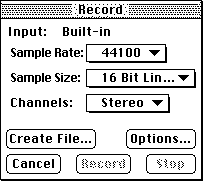
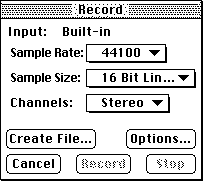
If you have an input device, this will allow you to record an AIFF soundfile. You
should first set your desired sample rate, sample size and number of channels,
and then click Create File... to initialize the soundfile. Once you have initialized
the soundfile the pop-up menus will no longer be accessible. Options...
allows you to change settings peculiar to your input device. You will then be able to
start recording by clicking Record. Stop will stop the recording, open
the soundfile and add it to the SoundFile menu. Some slower hard disks may have
problems glitching while recording at 44.1k, stereo, 16-bit.
Opens soundfiles with the following file types:
Clicking "Open All" will open all of the soundfiles in the current folder. Clicking
"Play" will play the soundfile.
Once the file is open the soundfile information dialog box appears and the soundfile
is added to the SoundFile menu. The dialog box gives the name, sample rate, length
in seconds, number of channels, type and numeric format of the soundfile. You are
no longer restricted to having only one soundfile open at a time. The file with
the front-most dialog box (which I will refer to as the "selected soundfile")
is used as the input soundfile to the processes under the Hack menu.
Files can be opened with the open document Apple Event ('ODOC') in SoundHack version
0.860 and later.
This does the same as above, but makes no attempt to read the soundfile header.
This is useful when opening headerless, damaged and text soundfiles. Text soundfiles
should be formatted so that each line is a fixed point sample. Here is an example of
how the text should look:
Soundfiles opened with Open Any... must be saved to another format before being
processed. You should set the proper sample rate and data format with the
Header Change... dialog before making this
conversion.
Saves a copy of the selected soundfile in any supported soundfile format. This is
the main command for those of you who are just copying one soundfile format to
another.
File playback can be triggered through the print document Apple Event ('PDOC')
in SoundHack version 0.863 and later.
This will allow you to convert an Apple sound resource ('snd ') to a soundfile.
This does not yet work with compressed 'snd ' resources.
This allows you to import a CD audio track to an AIFF soundfile. After selecting the
track from the standard file dialog (make sure you know the one you want before
hand!), the QuickTime Audio CD Import Options dialog box will appear. From this
box you can set the sample rate, sample size, number of channels and the portion
of sound to import for the AIFF soundfile. You can also preview the sound (though
with only 8-bit quality). Importing sounds takes a long time, so be prepared to
wait. QuickTime 2.0 and a CDROM drive is required for this feature.
This will allow you to write part of the selected soundfile into an Apple sound
resource. The length of the sound resource is limited to the amount of memory
allocated to SoundHack.
Why?
soundhack doc top,
table of contents
(Command - O) Open...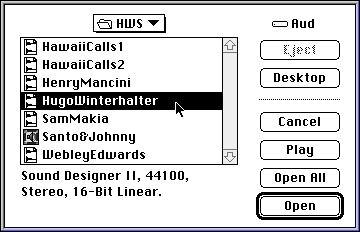
If the file doesn't have a Macintosh 4 character file type, it will still appear in
the open file dialog box provided it has one of the following name extensions:
.aifc .aiff .au .irc .sf .snd .wav .WAV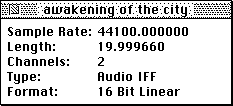
soundhack doc top,
table of contents
(Command - A) Open Any...
-0.054688
-0.015625
-0.007812
0.015625
0.000000
-0.117188
soundhack doc top,
table of contents
(Command - W) Close
Closes the selected soundfile.
soundhack doc top,
table of contents
Close & Edit
This is available if you have selected a soundfile editor in
Preferences....
It closes the selected soundfile, sets its file type to be the same as the selected
editor and sends an AppleEvent to the Finder to open the document. Occasionally this
does not work (it just reopens in SoundHack), because it the Finder does not always
catch that you have changed the file type.
soundhack doc top,
table of contents
(Command - S) Save A Copy...
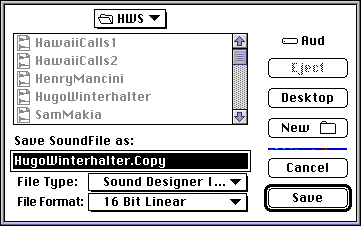
soundhack doc top,
table of contents
Split Into Mono Files...
This will divide a stereo or quad soundfile into multiple monaural soundfiles. This
will be useful to those users who create quad soundfiles with Csound or Cmix and
need to get the files into a more portable format.
This may also be useful to those who are using Pro-Tools, Deck or Sonic
Solutions (which currently imports only monaural AIFF files). Soundfile splitting
does not currently work with 24-bit soundfiles.
soundhack doc top,
table of contents
(Space) Play File
This will play the selected soundfile if it is 16-bit linear, 8-bit linear,
unsigned, µlaw encoded or ADPCM. You cannot play soundfiles while processing
sound. However, if you pause the processing (Command - ,), playback will be enabled.
This is so you can periodically listen to the output file you are creating.
You can start playback from any point in the file by using the slider in the process
window (shown below). Space both starts and stops playback, return stops
playback and returns the slider to the beginning of the soundfile. SoundManager 3.0 or an AV machine is required for sound playback
to work properly.
soundhack doc top,
table of contents
(Command - I) Import SND resource...

soundhack doc top,
table of contents
(Command - =) Import CD Track...
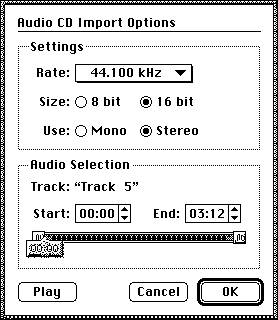
soundhack doc top,
table of contents
(Command - E) Export SND resource...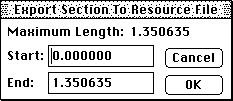
soundhack doc top,
table of contents
(Command - Q) Quit
soundhack doc top,
table of contents,
next screen - edit to convolution